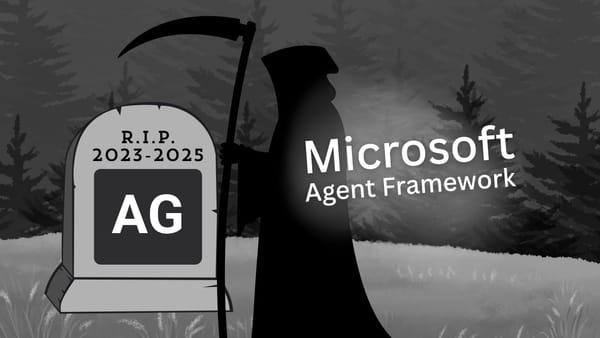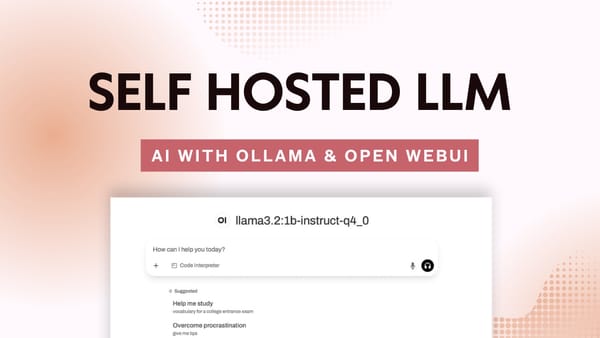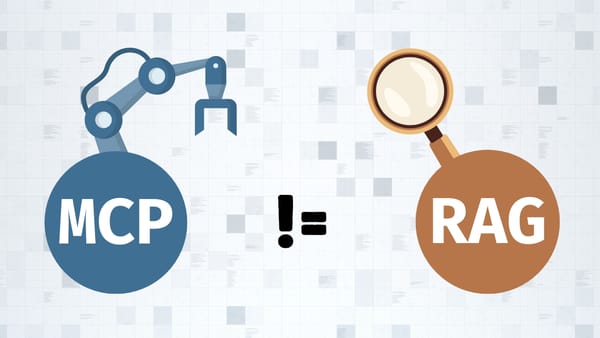ChatGPT will now do your tasks for you
ChatGPT's new Tasks feature is like having a personal assistant who never sleeps. Here's how to make it work for you - from daily news roundups to custom research alerts, all on autopilot. No tech skills needed!
Here's something exciting: A few days ago OpenAI dropped what I think is a game-changing feature for ChatGPT. Think of it as your personal AI assistant that can take care of your tasks, including recurring ones - pretty neat, right?
But here's where it gets really interesting. When you combine this with ChatGPT's new search capabilities, you've got yourself a powerful data collection AI assistant.
It's still in beta but it's only going to get better from now on... Here's the announcement on X by OpenAI:
Today we’re rolling out a beta version of tasks—a new way to ask ChatGPT to do things for you at a future time.
— OpenAI (@OpenAI) January 14, 2025
Whether it's one-time reminders or recurring actions, tell ChatGPT what you need and when, and it will automatically take care of it. pic.twitter.com/7lgvsPehHv
Let me paint you a picture: Say you're trying to keep tabs on the latest AI developments. Instead of manually searching the web every morning, you can now just tell ChatGPT, "Hey, send me a daily roundup about AI at 10:30 AM." And boom - your morning briefing is automated!
You could obviously automate many other tasks and if you have five minutes right now go ahead and watch the following video as I share with you my personal experience using Tasks for the first time.
How do I get access?
First, you'll need to have an active subscription to ChatGPT Plus, Pro, or Team since the feature is only currently available on the paid plans.
You can access the new feature on any platform except the Windows app at the moment, however, OpenAI says that the feature will come later in Q1 of this year.
If you're using macOS like me, open up your ChatGPT Desktop app or just go to chatgpt.com and click on the model selection dropdown located at the top left of the screen:
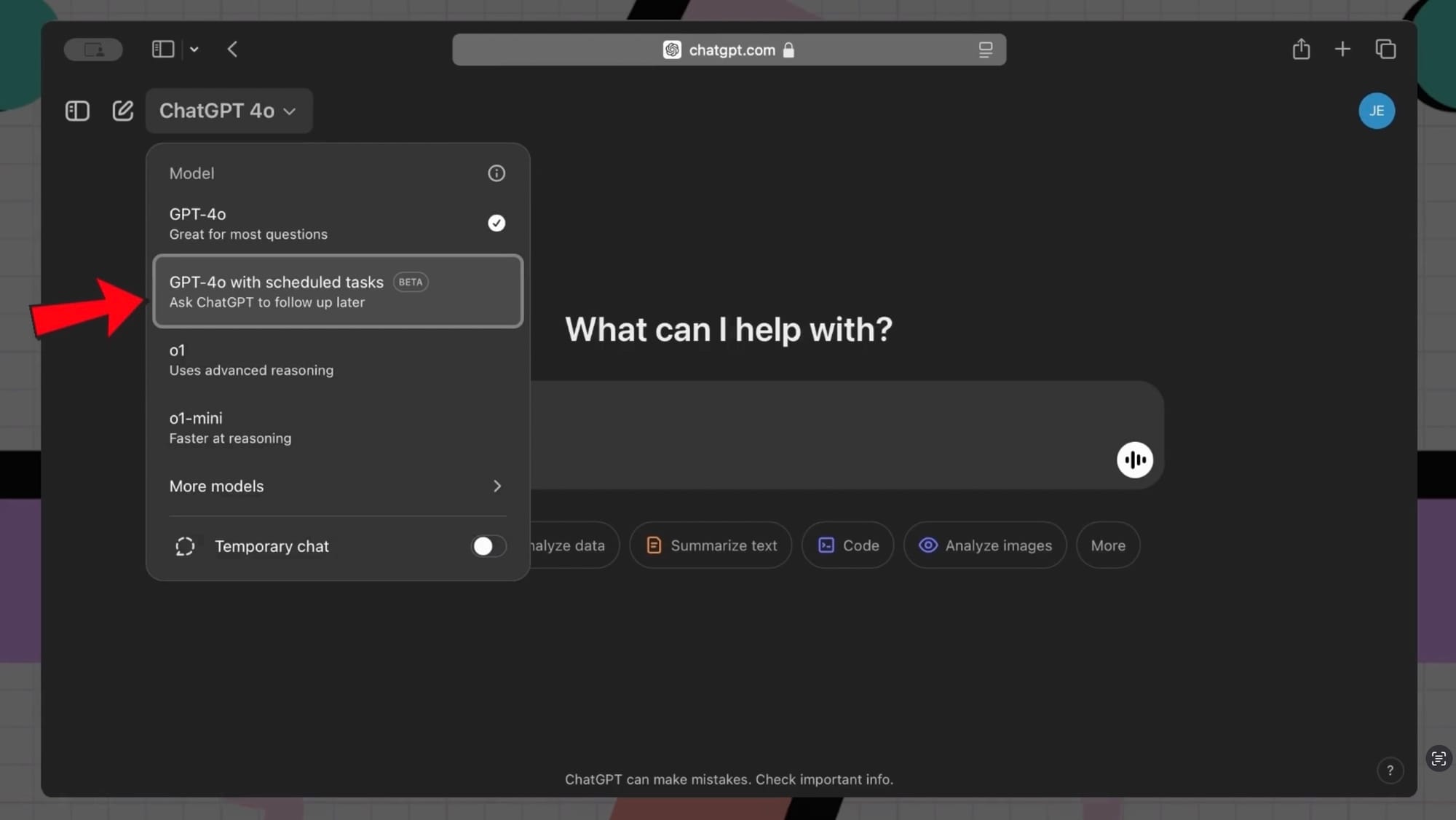
Choose "GPT-4o with scheduled tasks".
That's it. Now it's time to prompt GPT-4o and provide it with all the information it needs to run our task successfully.
How does it work?
Tasks are essentially scheduled prompts that run either on a one-off basis or a recurring schedule. For instance, let's go back to our initial example and ask ChatGPT to prepare a recap of the latest news about the most popular AI frameworks like LangChain, LlamaIndex, AutoGen, and others.
Let's do it! After choosing the GPT-4 with scheduled tasks option, I'm going to type the following prompt:
"Give me the latest news about AutoGen, LangChain, LlamaIndex, and other frameworks every Monday morning at 7:30 AM"
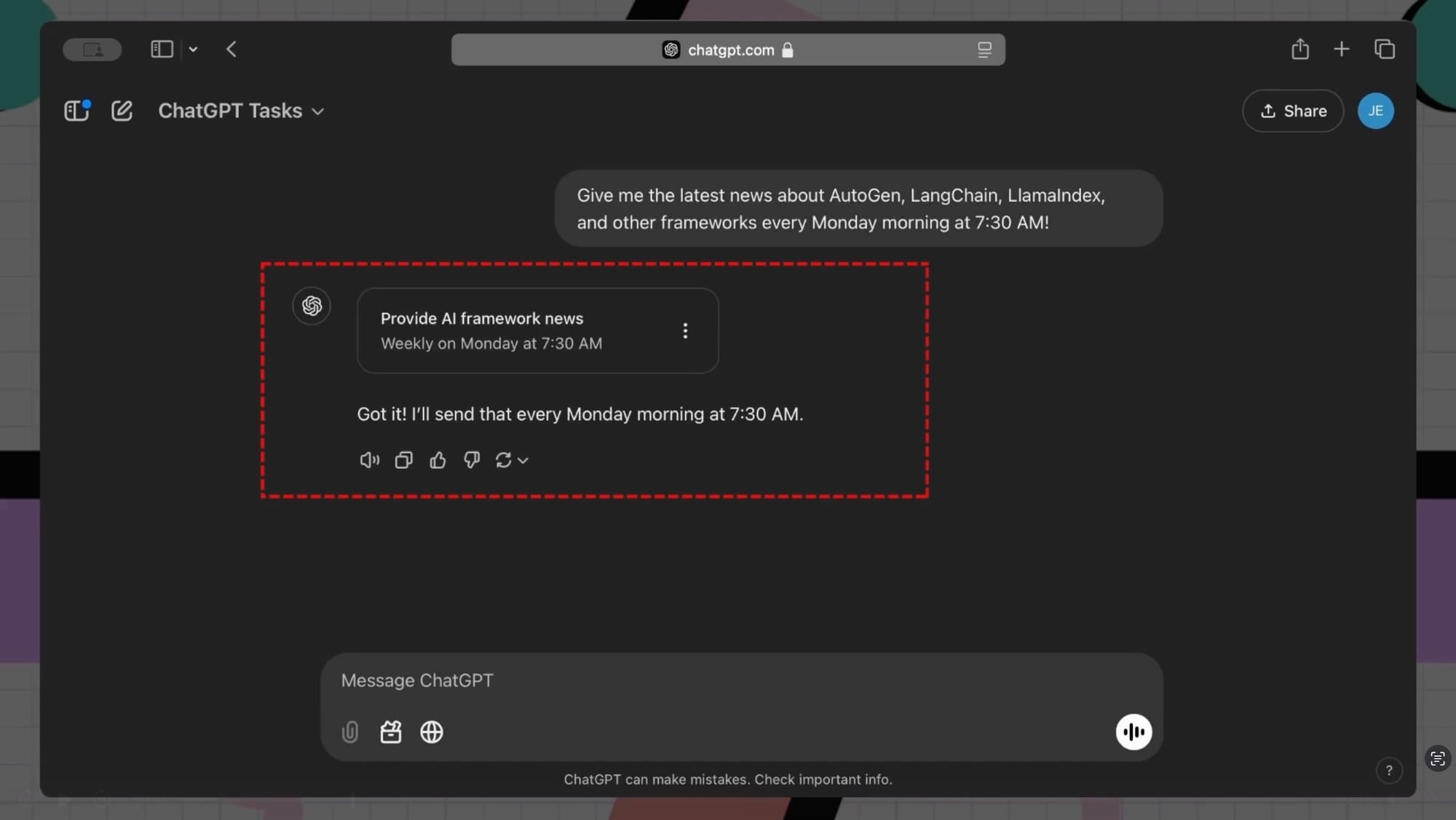
And just like that! This task will automatically run every Monday and be completed at 7:30 AM.
ChatGPT will remind you when the task is done and ready by sending either an email or a push notification or both. It's up to you to choose. You can manage the notifications option from the menu by going to the Settings > Notifications page as shown below:
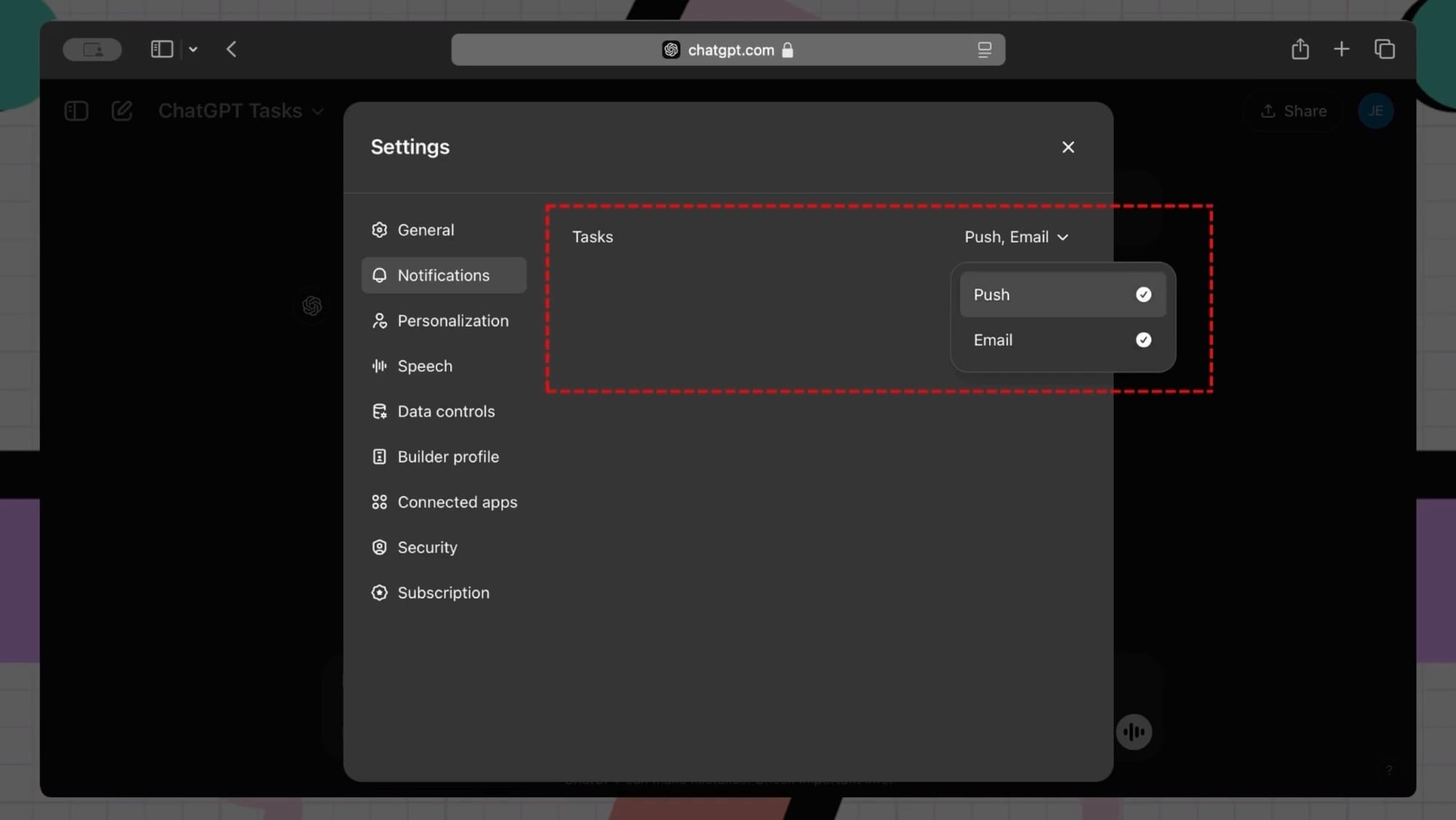
You can choose either Push or Email or keep both which is currently the default option.
Potential use cases
Here are some practical examples of how you might use ChatGPT Tasks:
- Market Research: "Send me a daily summary of competitor announcements for [Company A, B, C] at 9 AM"
- Content Creation: "Generate three social media post ideas about AI every Wednesday at 2 PM"
- Learning: "Prepare a daily Spanish language lesson with 5 new vocabulary words at 8 AM"
- Industry Monitoring: "Compile weekly updates about renewable energy breakthroughs every Friday at 5 PM"
You get the idea...
Limitations
Since this is a new feature, it comes with a few limitations, most importantly is that ChatGPT can run a maximum of 10 simultaneous tasks. You must either pause, delete, or wait for a running task to completely finish if you'd like to add a new one.
As I've mentioned before the feature is also only available on the paid plans and has a few limitations (such as task management) beyond the web version.
Managing tasks
Alright so if you'd like to modify, pause, delete, and manage your tasks, you can do so from chatgpt.com by hovering over the newly created task and choosing one of the following options:
- Edit
- Pause
- View all tasks
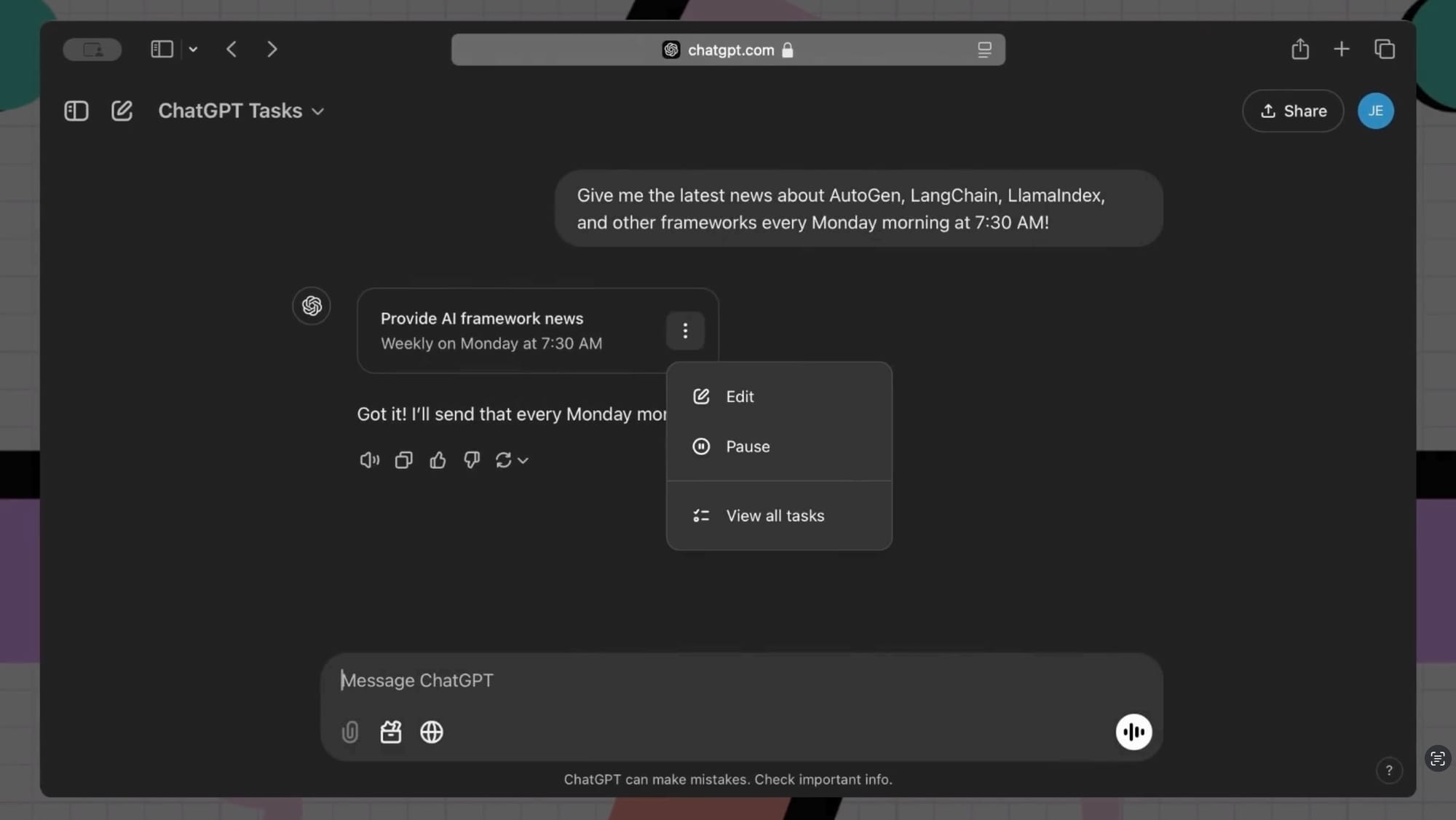
Alternatively, you can click on your icon at the top right to access the additional options and then choose the new Tasks option from the menu as shown here:
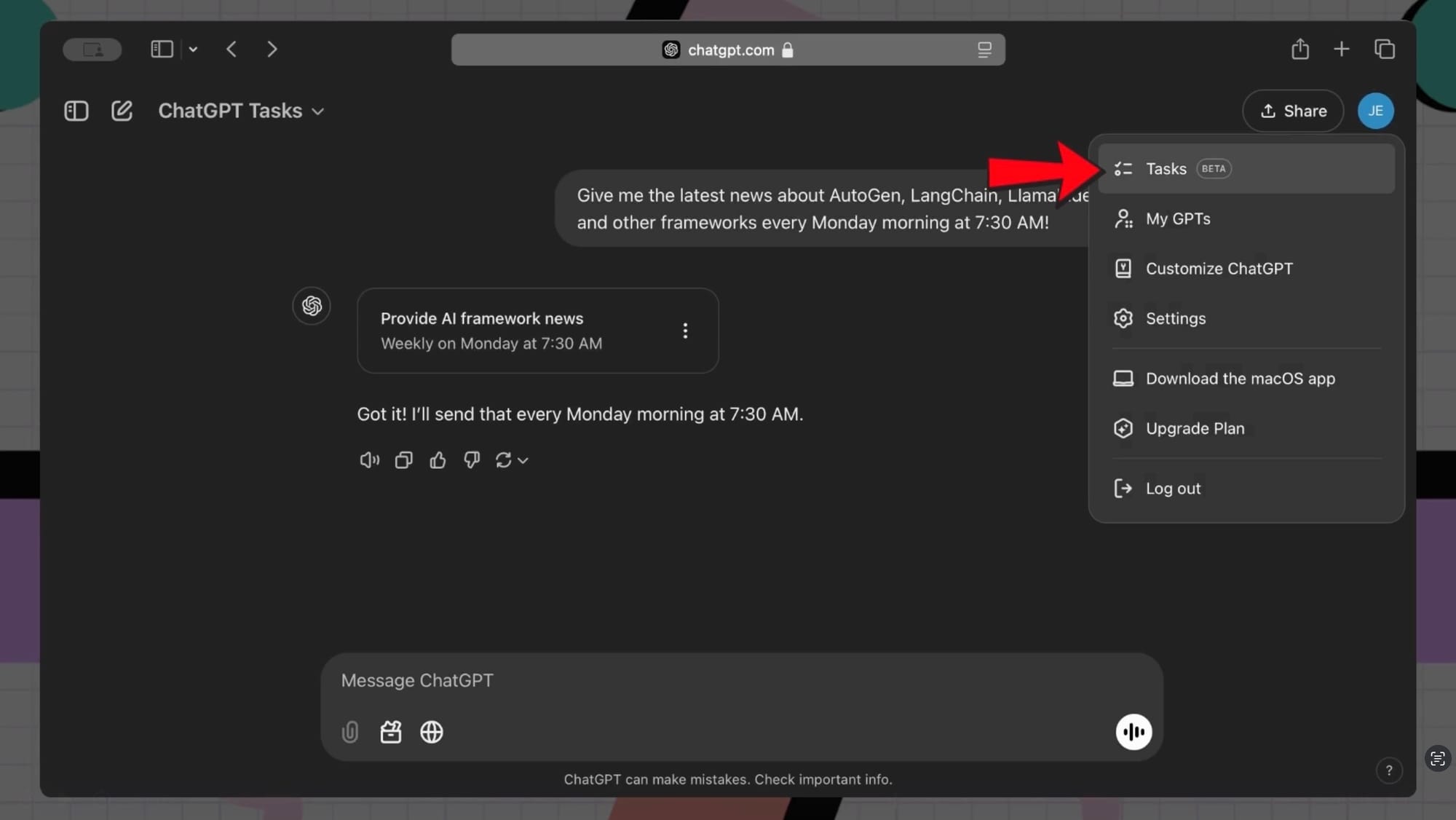
You'll then see a list of scheduled and completed tasks from which you can hover over a task and choose to modify, pause, or delete it.
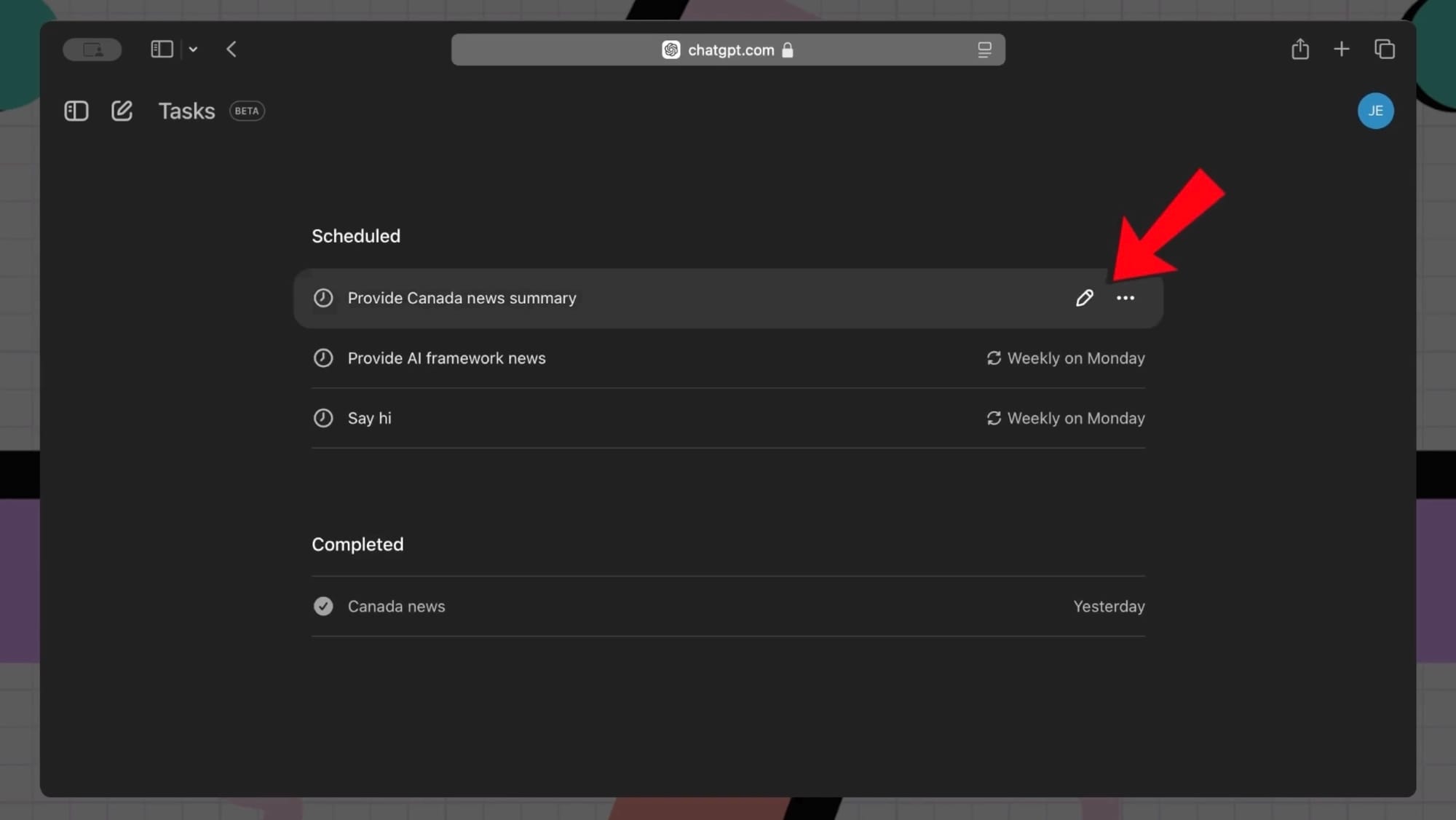
If you choose to Edit a task, here's what you'll see:
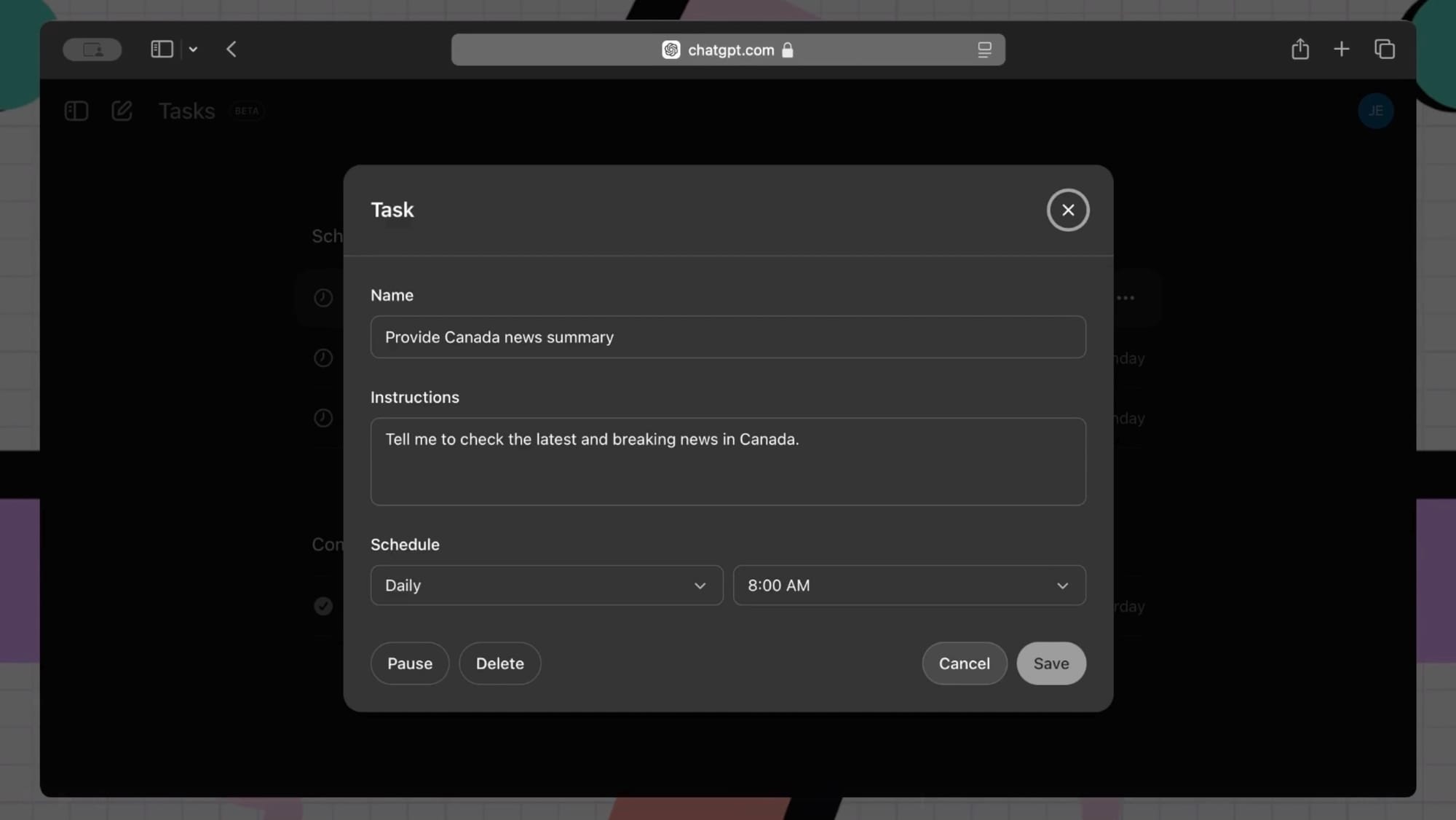
In this popup, you can change the name of your task, the provided instructions (aka prompt), and scheduling settings (as shown above). You can also directly pause the task if it's running or permanently delete it.
Thoughts and conclusion
The introduction of Tasks represents a significant step forward in making AI assistance more practical and accessible for everyday users. While the current version offers impressive functionality for scheduling and automating regular prompts, there's exciting potential for future enhancements.
One particularly interesting possibility would be the addition of conditional tasks - imagine being able to set up tasks that trigger based on specific variables like weather conditions or location data. For example, you could have ChatGPT suggest indoor activities when it's raining or provide location-specific recommendations when traveling. While this feature isn't available yet, it would add another layer of personalization and utility to an already powerful tool.
For now, ChatGPT Tasks enables anyone to set up powerful automation in seconds. Since the chatbot can now search the web, delegating daily research or news compilation to ChatGPT isn't just a convenience - it's a genuine time-saving tool that allows us to focus on more strategic and creative work.
Let's be real - whether you're juggling deadlines at work, trying to keep up with your field of research, or just want to stay in the loop without spending hours scrolling through news sites, ChatGPT Tasks is a game-changer. The best part? You don't need to be a tech wizard to use it. Just tell it what you need, when you need it, and let it do the heavy lifting while you focus on what matters most to you.